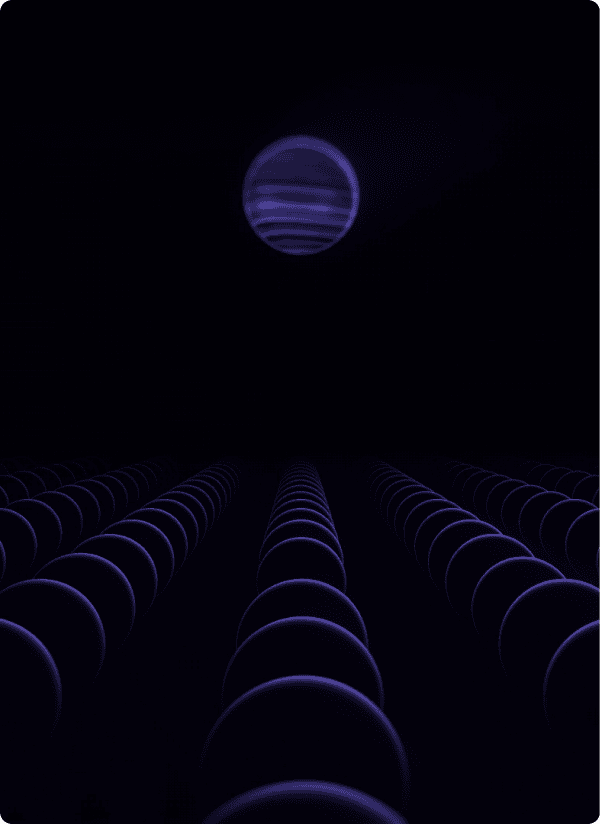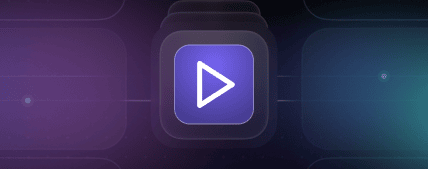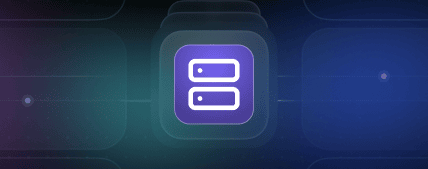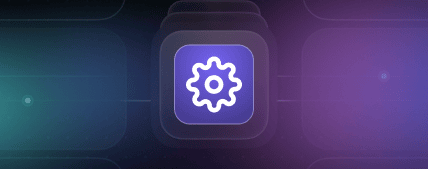Overview
Introduction
UI9000 helps you generate and display interactive charts through the Model Context Protocol (MCP). An LLM (or your app) sends a chart spec + data to the UI9000 MCP, which returns a UIResource containing a secure iframe URL. You render that iframe in your app using the UI9000 Client while the chart is drawn by Charts UI (Renderer).
Pro Tip: Lorem ipsum dolor sit amet, consectetur adipiscing elit tempus habitant a amet aliquet semper mauris risus pulvinar eget ipsum in rhoncus vestibulum orci bibendum viverra lorem cursus mi id nulla volutpat tortor turpis fusce donec et.
Components at a Glance
- UI9000 MCP — receives chart specs/data, stores payloads under an
id, and issues signed render links (dataUrl). - Charts UI (Renderer) — a web app (Docker image available) that reads
dataUrland renders charts. - UI9000 Client (NPM) — a lightweight client that mounts the returned
UIResourcein your app using a sandboxed iframe.
Prerequisites
- Familiarity with HTTP APIs and JSON.
- Access to an LLM or an MCP‑capable host (for tool invocation).
- Modern browser for previewing charts.
Lorem ipsum dolor sit amet consectetur adipiscing elit adipiscing nec tristique vitae purus eleifend faucibus nunc quis lorem nec tellus ultrices at sed molestie nunc.
How the Flow Works
- Your LLM/app calls a UI9000 MCP tool (e.g.,
ui9000.chart.create) with chart spec + data. - MCP saves the payload and builds a signed
dataUrlfor Charts UI. - MCP returns a UIResource with an iframe
uri. - UI9000 Client embeds the iframe in your app.
- Charts UI fetches JSON from MCP Data API and renders the chart.
Expected Outcomes
- You understand the moving parts and the request/response flow.
- You know which path to follow next: Playground (fast), Hosted MCP (no ops), or Self‑Hosted (full control).
Lorem ipsum dolor sit amet consectetur adipiscing elit adipiscing nec tristique vitae purus eleifend faucibus nunc quis lorem nec tellus ultrices at sed molestie nunc.
Next Steps
- Try Playground if you want to see results in minutes.
- Skip to Use UI9000 MCP (Hosted) to connect from your own LLM/host.
- Jump to Local Setup & Self‑Hosted to run everything yourself.
Lorem ipsum dolor sit amet consectetur adipiscing elit adipiscing nec tristique vitae purus eleifend faucibus nunc quis lorem nec tellus ultrices at sed molestie nunc.
Playground
Introduction
Use the UI9000 Playground to try the system without installing anything. You’ll chat with a preconfigured environment backed by the cloud‑hosted UI9000 MCP, preview generated charts, and optionally attach your own MCP servers.
Pro Tip: Lorem ipsum dolor sit amet, consectetur adipiscing elit tempus habitant a amet aliquet semper mauris risus pulvinar eget ipsum in rhoncus vestibulum orci bibendum viverra lorem cursus mi id nulla volutpat tortor turpis fusce donec et.
Prerequisites
- A modern web browser.
- Optional: credentials/tokens needed by any third‑party MCP servers you want to attach.
Lorem ipsum dolor sit amet consectetur adipiscing elit adipiscing nec tristique vitae purus eleifend faucibus nunc quis lorem nec tellus ultrices at sed molestie nunc.
Step 1 — Open the Playground
Visit: https://playground.ui9000.com/
Step 2 — Enable the Demo MCP
- In the left sidebar, click MCP Servers.
- Find MCP‑UI Demo and click Enable.
- The connection is saved to your browser storage and persists for future sessions.
Step 3 — Generate a Chart
- Ask the chat to “create a world population choropleth” (or paste your own spec/data).
- The MCP returns a UIResource; a preview panel displays the chart via iframe.
- Click the preview link to open the chart in a new tab for debugging.
Step 4 — Understand Data Retention
- Playground (hosted MCP) keeps payloads for 24 hours. Expired links won’t render.
- For persistent charts, switch to Self‑Hosted.
Verification
- You should see a rendered chart with a legend and tooltips (depending on your spec).
- The preview link should contain
?dataUrl=...pointing back to an MCPdata-links/<id>endpoint.
Lorem ipsum dolor sit amet consectetur adipiscing elit adipiscing nec tristique vitae purus eleifend faucibus nunc quis lorem nec tellus ultrices at sed molestie nunc.
Troubleshooting
- Blank iframe: confirm the link hasn’t expired; regenerate the chart.
- Mixed content errors: ensure the preview runs over HTTPS if embedded in an HTTPS site.
- No map tiles: provide a valid
MAPBOX_TOKENwhen using map layers (self‑hosted renderer).
Lorem ipsum dolor sit amet consectetur adipiscing elit adipiscing nec tristique vitae purus eleifend faucibus nunc quis lorem nec tellus ultrices at sed molestie nunc.
Next steps
- Connect from your own LLM/host with the Hosted MCP.
- Or set up Self‑Hosted for production and long‑lived charts.
Lorem ipsum dolor sit amet consectetur adipiscing elit adipiscing nec tristique vitae purus eleifend faucibus nunc quis lorem nec tellus ultrices at sed molestie nunc.
Use UI9000 MCP (Hosted)
Introduction
Use the cloud‑hosted UI9000 MCP if you don’t want to manage infrastructure. You connect via SSE and call UI9000 tools; rendering happens in the hosted environment.
Pro Tip: Lorem ipsum dolor sit amet, consectetur adipiscing elit tempus habitant a amet aliquet semper mauris risus pulvinar eget ipsum in rhoncus vestibulum orci bibendum viverra lorem cursus mi id nulla volutpat tortor turpis fusce donec et.
Prerequisites
- An LLM/host that supports MCP over SSE.
- Ability to edit your host’s MCP client configuration.
Lorem ipsum dolor sit amet consectetur adipiscing elit adipiscing nec tristique vitae purus eleifend faucibus nunc quis lorem nec tellus ultrices at sed molestie nunc.
Step 1 — Add the Hosted MCP
Add this to your host’s MCP configuration:
{
"mcpServers": {
"ui9000": {
"transport": "sse",
"url": "https://mcp.ui9000.com/see"
}
}
}
Base URL: https://mcp.ui9000.com/
Step 2 — Call a UI9000 Tool
From your LLM/host, invoke ui9000.chart.create with a chart spec and dataset. The MCP will return a UIResource containing an iframe uri.
Step 3 — Render in Your App
Install the UI client and mount the returned resource:
pnpm add @fuselabcreative/ui9000-client
import { UIResourceRenderer } from '@fuselabcreative/ui9000-client';
export function ChartPane({ mcpResource }) {
if (mcpResource?.type === 'resource' && mcpResource.resource?.uri?.startsWith('ui://')) {
return <UIResourceRenderer resource={mcpResource.resource} />; }
return <p>No chart.</p>;
}
Verification
- The iframe renders the chart without any local renderer.
- Network logs show a request to a
data-links/<id>endpoint when the iframe loads.
Lorem ipsum dolor sit amet consectetur adipiscing elit adipiscing nec tristique vitae purus eleifend faucibus nunc quis lorem nec tellus ultrices at sed molestie nunc.
Troubleshooting
- 403/CORS when embedding in your own site: hosted mode is designed for quick trials; for strict CORS control, use Self‑Hosted Charts UI.
- Expired links: hosted links are time‑limited; regenerate the chart.
Lorem ipsum dolor sit amet consectetur adipiscing elit adipiscing nec tristique vitae purus eleifend faucibus nunc quis lorem nec tellus ultrices at sed molestie nunc.
Next steps
- Move to Local Setup & Self‑Hosted to control CORS, signing, and persistence.
Lorem ipsum dolor sit amet consectetur adipiscing elit adipiscing nec tristique vitae purus eleifend faucibus nunc quis lorem nec tellus ultrices at sed molestie nunc.
Local Setup & Self‑Hosted
Introduction
Self‑hosting gives you full control over security, performance, data persistence, and custom domains. You’ll run Charts UI (Renderer) and optionally UI9000 MCP on your own infrastructure, then render charts with the UI9000 Client.
Pro Tip: Lorem ipsum dolor sit amet, consectetur adipiscing elit tempus habitant a amet aliquet semper mauris risus pulvinar eget ipsum in rhoncus vestibulum orci bibendum viverra lorem cursus mi id nulla volutpat tortor turpis fusce donec et.
Architecture Notes
- Charts UI is a stateless web renderer that fetches payload JSON via a signed
dataUrlpointing to MCP Data API. - UI9000 MCP persists payloads (filesystem or your backing store) and signs
dataUrltokens (HMAC) with TTL and issuer data. - UI9000 Client embeds a sandboxed iframe and forwards UI events back to your app.
Lorem ipsum dolor sit amet consectetur adipiscing elit adipiscing nec tristique vitae purus eleifend faucibus nunc quis lorem nec tellus ultrices at sed molestie nunc.
Prerequisites
- Node.js 18+ and pnpm or npm.
- Docker for running Charts UI.
- A domain and TLS if exposing the services publicly.
Lorem ipsum dolor sit amet consectetur adipiscing elit adipiscing nec tristique vitae purus eleifend faucibus nunc quis lorem nec tellus ultrices at sed molestie nunc.
Step 1 — Deploy Charts UI (Renderer)
Run the official Docker image:
-
docker run -d \
-
--name ui9000-charts \
-
-p 8080:80 \
-
-e MAPBOX_TOKEN="pk.eyJ1Ijoi..." \
-
-e MAX_PAYLOAD_MB="10" \
-
-e CORS_ALLOWED_ORIGINS="https://your-app.com,https://admin.your-app.com" \
-
-e SIGNING_SECRET="change-me-long-random" \
-
ui9000/charts:latest
MAPBOX_TOKEN
required if you use map layers.
MAX_PAYLOAD_MB
upper bound for inline payload size accepted by the renderer.
CORS_ALLOWED_ORIGINS
comma‑separated allowlist of origins permitted to embed the iframe.
SIGNING_SECRET
HMAC secret to validate signed dataUrl tokens (prevents tampering, enables TTL).
Production hardening
- Put Charts UI behind a reverse proxy (Nginx, Traefik) with TLS.
- Set HTTP security headers (e.g.,
Content-Security-Policy: frame-ancestors https://your-app.comandX-Frame-Options: DENYorSAMEORIGINas appropriate for your embedding model). - Restrict
CORS_ALLOWED_ORIGINSto exact origins; avoid wildcards. - Configure access logs and rate limits at the proxy layer.
Step 2 — Run UI9000 MCP Locally
Clone and configure the MCP server:
-
git clone git@github.com:fuselab-creative/ui9000-mcp.git
-
cd ui9000-mcp
-
pnpm i
-
export CHARTS_BASE_URL="https://charts.your-domain.com" # public Charts UI URL
-
export STORAGE_DIR=".data" # or a mounted volume/path
-
export PORT=7331
-
pnpm start
Notes
CHARTS_BASE_URLmust be reachable by end‑users’ browsers.- Use a persistent volume for
STORAGE_DIRin containers/VMs. - Consider using
systemdor a process manager (PM2) for uptime.
Step 3 — (Optional) Containerize the MCP
For a containerized MCP, define a simple service:
# ui9000-mcp/Dockerfile-
# ui9000-mcp/Dockerfile -
FROM node:20-alpine -
WORKDIR /app -
COPY . . -
RUN corepack enable && corepack prepare pnpm@latest --activate && pnpm i --frozen-lockfileE -
ENV PORT=7331 STORAGE_DIR=/data -
CHARTS_BASE_URL=https://charts.your-domain.com -
VOLUME ["/data"] -
EXPOSE 7331 -
CMD ["pnpm", "start"]
Run it alongside Charts UI:
-
docker network create ui9000-net || true
-
docker run -d --name ui9000-charts --network ui9000-net \
-
-p 8080:80 -e SIGNING_SECRET=change-me ui9000/charts:latest
-
docker build -t yourorg/ui9000-mcp:latest
-
docker run -d --name ui9000-mcp --network ui9000-net \
-
-p 7331:7331 -e CHARTS_BASE_URL="http://ui9000-charts" \
-
-e STORAGE_DIR="/data" -v $(pwd)/.data:/data yourorg/ui9000-mcp:latest
Step 4 — Verify End‑to‑End
- Call
ui9000.chart.createwith the sample payload below. - Confirm the MCP returns a UIResource with an iframe
uri. - Open the iframe URL and ensure Charts UI can fetch
dataUrland render the chart.
Sample payload
{
"name": "Demo Map Chart",
"layers": [
{
"geospatialData": ["Country"],
"arrangeByMetric": ["Population"],
"data": [
{ "Country": "United States", "Population": "331000000" },
{ "Country": "Brazil", "Population": "213000000" },
{ "Country": "India", "Population": "1393000000" }
],
"visualisationType": "choropleth",
"aggregationFunction": "sum",
"legend": true,
"tooltip": true
}
]
}
Step 5 — Render in Your App
Install and use the UI client:
-
pnpm add @fuselabcreative/ui9000-client
-
import { UIResourceRenderer } from '@fuselabcreative/ui9000-client';
-
export function ChartPane({ mcpResource }) {
if (mcpResource?.type === 'resource' && mcpResource.resource?.uri?.startsWith('ui://')) {
return (
<UIResourceRenderer
resource={mcpResource.resource}
onUIAction={(e) => console.log('UI action', e)}
/>
);
}
return <p>No chart.</p>;
}
Troubleshooting
- CORS errors: ensure
CORS_ALLOWED_ORIGINSincludes the exact origin where the iframe is embedded. - Signature/TTL errors: rotate
SIGNING_SECRETcarefully and confirm system clocks; regenerate links if they expire. - Tiles not loading: verify
MAPBOX_TOKENand network access to Mapbox endpoints. - Storage not persisted: mount a volume for
STORAGE_DIRin production.
Performance Tips
- Enable HTTP compression at the proxy.
- Use a CDN in front of Charts UI for static assets.
- Prefer smaller datasets or server‑side aggregation to reduce payload size.
Security Checklist
- Sandboxed iframes only; no remote code execution in renderer.
- Strict
frame-ancestorsCSP; avoid wildcard *. - Signed
dataUrllinks with reasonable TTL - Limit
MAX_PAYLOAD_MBto your needs.
Next Steps
- Add observability (access logs, dashboards).
- Stand up staging and prod environments.
- Document your chart spec presets for re‑use across teams.